Account Settings
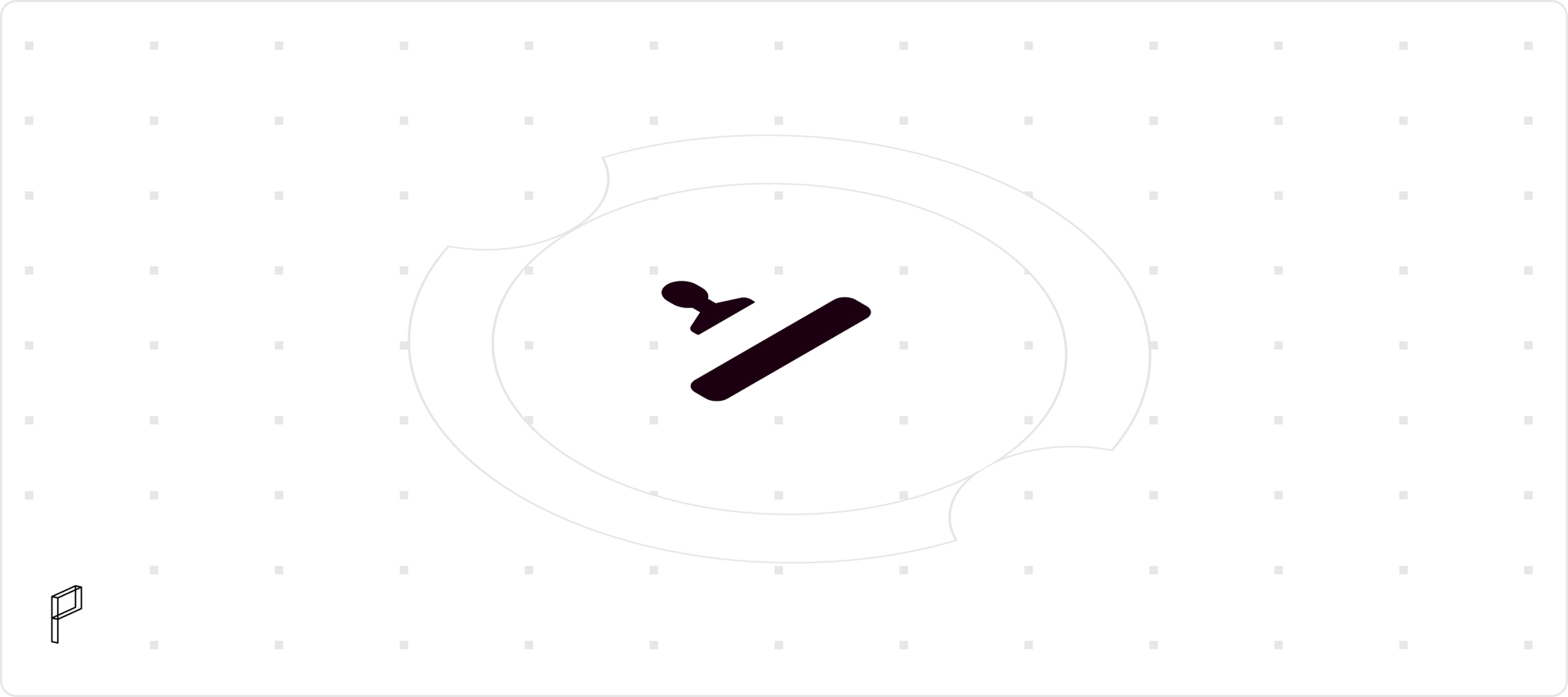
You can gain access to your Account Settings by clicking on the User Icon on the top right of your screen, next to your Website Settings.
User Settings
Your Account Settings is the place where you can customize anything ranging from the frequency of email reports to adding new users and changing their status, according to your needs. Up top, you will find the User Settings section, an overview of your primary information, such as the email or social accounts you used to connect to Proxima. You can also confirm your login data by checking the Login History section , where you will find a small but comprehensive account of your bowser and Operating System, as well as the time your session expires and the Proxima version you are currently using. If these details don’t add up for whatever reason, feel free to contact us.
Proxima records data in Greenwich Mean Time (GMT), as mentioned before, but you can adjust your Timezone from the drop-down menu to correspond to where you are in the world, so your reports accurately mirror your location.
When it comes to Email Reports, you can select how often you’d like to see a review of your site’s stats by selecting one of two options: we have come up with a weekly and monthly report, so your inbox doesn’t get flooded everyday with numbers and you are allowed enough time to process the data. That said, if you feel like you want to be on top of things at all times, you can always keep both weekly and monthly options turned on.
Global Account Settings
Moving on to Account Settings, you can create an account name that will be recognizable to your team. You can alter the name however many times you wish, all you have to do is click on the Update Account button for the name change to go through. Remember to come up with something unique!
Account Users
The Account Users section offers you complete control of your team: here, you can add new users and assign them a role, change their status or delete them altogether. Let’s break things down.
First, it is important to to talk about the differences between Owner, Admin and User. The Owner of the account can only be a single person - the one who pays for the account, and they have power over the other members of the team. Accordingly, they can make changes to settings or decide to deactivate the account at any time. Their role cannot be changed and they cannot be deleted unless they choose to do so themselves. The Owner can, however, alter the role of any other team member.
Conversely, multiple people can be Admins. Admins have access to the Proxima account, are able to fine-tune settings, recast other team members to different roles, or even delete them. Simply put, they have almost the same level of authority as the Owner.
Lastly, Users are team members who can look at the data but cannot make any website or account changes whatsoever. They can be deleted by an Admin or Owner.
You can add users by typing their email address in the box and clicking on the Invite button. Select a role for them from the drop down menu and we will send them a mail to join your Proxima account. Once they accept the invitation, their email and status will show up in a separate box under the Users in the Account section. You have the option of deleting a user by clicking on the trash can icon next to their email address.
Danger Zone
You can permanently delete your entire user account by clicking on the red Delete Your User button. If you do so, a pop-up will show up on your screen to check whether you really want to go through with the action or cancel. Tread carefully, because once you click on the Yes, I am ready! button, there is no going back. Your account and data will be gone forever.